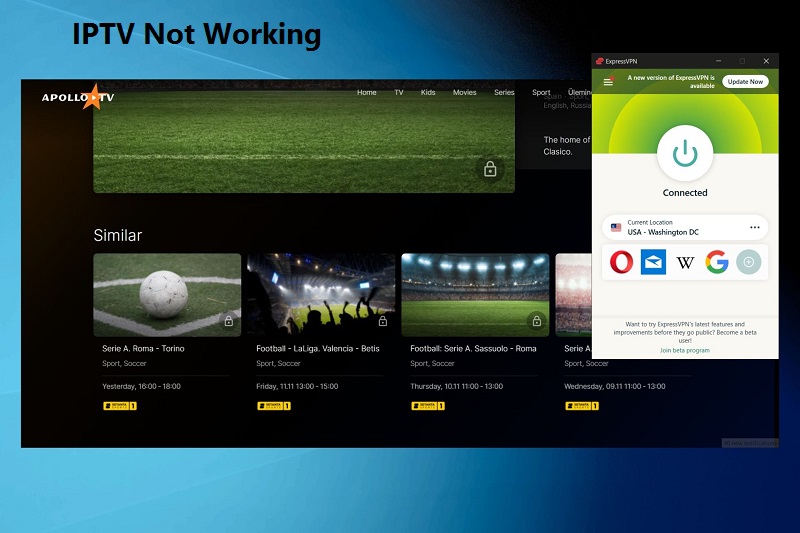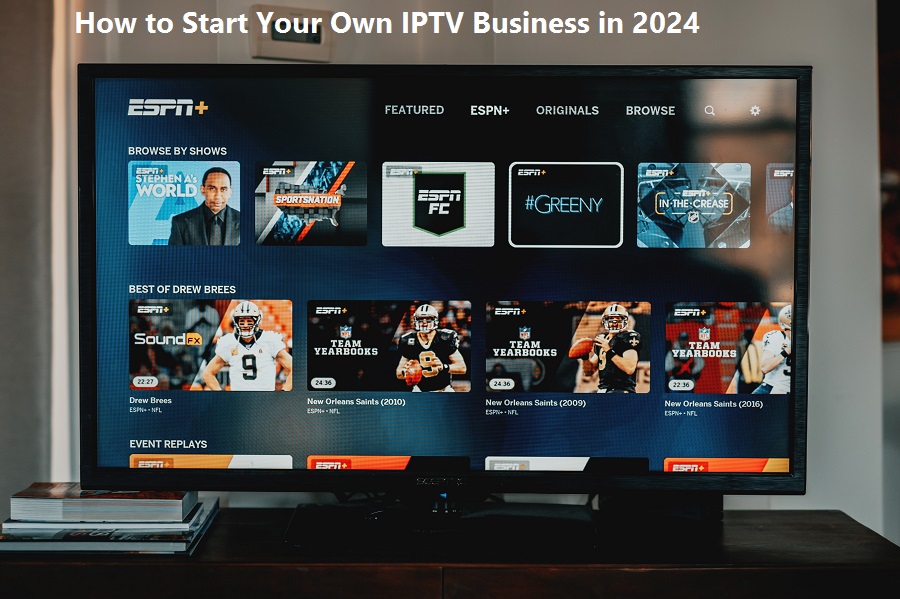IPTV Not Working? The Top 10 Problems and How to Fix Them
There’s nothing more frustrating than settling in for a big game or the premiere of a new show, only to be met with a frozen screen, endless buffering, or a cryptic error message. “Why is my IPTV not working?” is a question that plagues countless streamers.
While IPTV offers incredible flexibility and content variety, its reliance on your home network and internet connection introduces more potential points of failure than traditional cable. The good news is that a vast majority of IPTV issues can be resolved quickly without needing to be a tech expert.
This guide will walk you through the top 10 most common IPTV problems, from buffering to black screens, and provide clear, actionable solutions to get your service back up and running.
The Infamous Buffering and Freezing
The Problem: This is the king of all IPTV issues. The video pauses constantly to load, making it impossible to watch anything smoothly.
How to Fix It:
-
Check Your Internet Speed: This is the first and most crucial step. IPTV requires a stable and fast connection. For HD streaming, aim for at least 15-25 Mbps. For 4K content, you need 40+ Mbps. Use speedtest.net or a similar app to test. Important: Test on the device you use for IPTV, as Wi-Fi speeds can vary room-to-room.
-
Use a Wired Connection: If possible, connect your device (Fire Stick, Android Box, etc.) directly to your router using an Ethernet cable. This provides a far more stable and reliable connection than Wi-Fi.
-
Reduce Network Congestion: Is someone else in your house gaming online, downloading large files, or video conferencing? These activities consume bandwidth and can choke your IPTV stream. Try streaming when network usage is lower or invest in a Quality of Service (QoS) enabled router that can prioritize video traffic.
-
Check Your VPN: If you use a VPN, connect to a server that is geographically closer to you or, ideally, closer to your IPTV provider’s servers. A slow VPN server is a common cause of buffering.
“No Stream Available” or “Error 404” Message
The Problem: You click on a channel or VOD title and get a message saying the stream is unavailable.
How to Fix It:
-
Check the Obvious First: Is your subscription active? Log into your portal or contact your reseller to confirm your plan hasn’t expired.
-
It’s Probably the Source: Often, this error means the specific channel’s source stream is temporarily down from the provider’s end. This is common with live TV.
-
What to Do: Wait a few minutes and try again. If the problem persists across many channels, contact your IPTV reseller’s support to report the issue. A good reseller will appreciate the feedback.
Login Failures (Invalid Password/Username)
The Problem: Your app (like Tivimate, Smarters, etc.) rejects your username and password, even though you’re sure they are correct.
How to Fix It:
-
Double-Check for Typos: Usernames and passwords are almost always case-sensitive. Ensure Caps Lock is off and you haven’t mistaken a
0for anOor a1for anl. -
Reset Your Password: Use the “Forgot Password” function on your reseller’s portal (if available) to reset your credentials.
-
Check Your MAC Address (For MAC-Based Services): If your service uses a MAC address for authentication (common on branded Android boxes), ensure you’ve provided the correct one to your reseller and that it’s correctly entered in your app settings.
-
Contact Support: If all else fails, your reseller can check their panel to see if your account is active and confirm your login details.
Audio and Video Out of Sync
The Problem: The audio is either ahead of or behind the video, creating a distracting and unwatchable experience.
How to Fix It:
-
Restart the Stream: Simply changing the channel and then changing back can often re-sync the audio and video.
-
Restart Your App: Fully close your IPTV app and then reopen it.
-
Restart Your Device: A full reboot of your Fire Stick, Android Box, or smart TV can clear temporary glitches causing the de-sync.
-
Check Player Settings: In apps like Tivimate, you can often change the default video player (e.g., from the built-in player to VLC or EXO player). Switching players can sometimes resolve sync issues.
App Crashes on Startup
The Problem: Your IPTV app immediately closes or crashes as soon as you try to open it.
How to Fix It:
-
Clear the App Cache & Data: Go to your device’s Settings > Applications > Manage Installed Applications > Select your IPTV app.
-
Clear Cache: This is safe and should be your first step. It removes temporary files that may be corrupted.
-
Clear Data: Warning: This will erase your login information and settings within the app. You will have to set it up again from scratch. Do this if clearing the cache fails.
-
-
Update the App: An outdated app may have bugs that cause crashes. Check the app store (Google Play Store) or the website where you downloaded it for an update.
-
Reinstall the App: Uninstall the app completely, then download and install a fresh copy. This is the most effective way to rule out app corruption.
Video Quality is Poor or Pixelated
The Problem: The picture is blurry, blocky, or looks like a low-resolution video.
How to Fix It:
-
Check Your Internet Speed: As with buffering, this is the most likely culprit. A slow connection will force the stream to downgrade to a lower quality to avoid pausing. Perform a speed test.
-
Check Your App’s Resolution Settings: Some IPTV apps have a setting for “Output Resolution” or “Video Decoder.” Ensure it is set to match your TV’s native resolution (e.g., 1080p or 4K).
-
It Could Be the Source: Some channels, especially less popular or international ones, might only be offered in standard definition by the provider.
Electronic Program Guide (EPG) Not Loading
The Problem: Your TV guide is blank, showing “No Information” for all channels.
How to Fix It:
-
Refresh the EPG: Most apps have a manual “Refresh EPG” or “Update EPG” option in the settings. Use it.
-
Check the EPG Source URL: If you manually set up your service, the URL for the EPG guide might be incorrect or outdated. Contact your reseller for the correct URL.
-
Wait It Out: Sometimes, the EPG data source from the provider is temporarily down. If a refresh doesn’t work, wait a few hours and try again.
Specific Categories or Channels Missing
The Problem: Entire sections like “Sports” or “US Networks” are gone, or specific channels you know you should have access to are missing.
How to Fix It:
-
Update Your Playlist: In your app settings, find the option to “Update Playlist” or “Refresh Playlist.” This pulls the latest channel list from your provider’s server.
-
Restart Your App: A simple restart can sometimes force the app to reload the full channel list correctly.
-
Contact Support: If updating doesn’t work, the issue is likely on your provider’s end. They may be restructuring categories or experiencing a source outage.
“Blocked” Country or ISP Message
The Problem: You get a message stating that your country or Internet Service Provider (ISP) has blocked access to the service.
How to Fix It:
-
Use a VPN: This is the primary and most effective solution. A VPN (Virtual Private Network) encrypts your internet traffic and routes it through a server in a different location, hiding your real IP address and bypassing these blocks. This is a very common reason why users need a VPN for IPTV.
General “Something’s Wrong” Glitchiness
The Problem: Things just feel slow, unresponsive, or buggy across the board.
How to Fix It:
-
The Universal Fix: Restart Your Device. Unplug your Fire Stick, Android Box, or modem/router from power for 30 seconds, then plug it back in. This clears the device’s memory (RAM) and refreshes your internet connection, solving a multitude of unexplained issues.
-
Free Up Storage Space: If your streaming device’s internal storage is completely full, it can cause severe performance issues. Delete unused apps and clear caches.
Conclusion: A Systematic Approach to Troubleshooting
When your IPTV is not working, don’t panic. Follow this systematic checklist:
-
Start with Your Internet: Test your speed and restart your router.
-
Restart Your Device and App: This fixes more problems than you think.
-
Check for Updates: Ensure your IPTV app and device software are up to date.
-
Isolate the Problem: Is it one channel or all of them? Is it the video, audio, or guide? This will tell you if the issue is on your end or the provider’s.
-
Contact Your Reseller: If you’ve tried all the basic fixes, a reputable reseller will have support to help you diagnose if the problem is on their end.
By working through these top 10 problems, you can confidently solve most IPTV issues yourself and get back to enjoying your favorite content without the frustration.